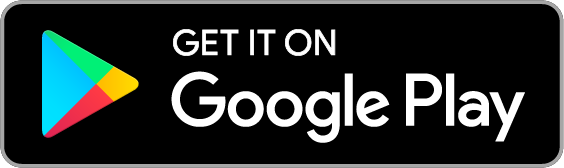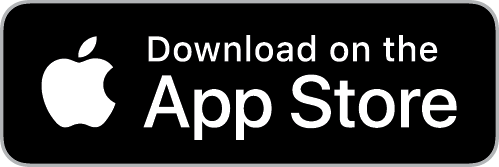Installation Guide
1. Download the Fluss App
Go to the App Store, PlayStore or App Gallery and search for Fluss, download and install it
2. Prepare for installation
WARNING: Electrical shock hazard. Turn power off at the circuit breaker or switch and disconnect any batteries (if necessary) from the installation area before you begin installation. A qualified electrician may be required to complete the installation.
You will need a small screwdriver (either flat or star, depending on the type of device you are installing Fluss on)
You may need keys for devices that are locked
3. Connect the Fluss device
CAUTION, please check your device’s manual to ensure that it provides direct current (DC) power and not alternating current (AC). If it provides AC, you will require an AC/DC converter or rectifier
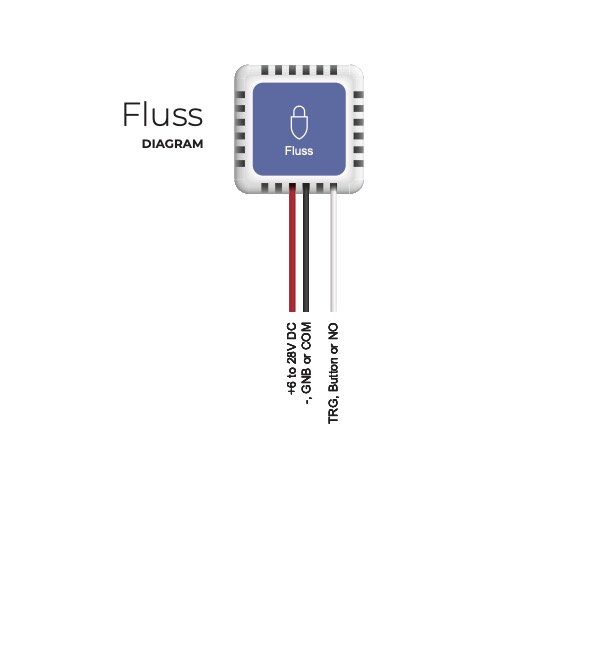
If you can't find your device in the list or you aren't sure which device you have, then do the following:
- Connect the red wire to the +ve power output of the device (normally labelled "+", "+12V", "+28V", "AUX 12V" or similar) - ensure that it is DC and not AC.
- Connect the black wire to the -ve or ground output of the device (normally labelled "-", "GND", "COM" or "COMMOM")
- Connect the white wire to the logic input of the device (normally labled "CYC", "IMPULSE", "IMP", "KBUTT", "OPERATE", "OSC", "PB", "PP", "SBS", "SS", "START", "STRT", "SW", "TRG", "WALL BUTTON", "WALL CONTROL")
Please ensure that you have not mixed up the red and black wires, or it will damage the Fluss and potentially your device
4. Turn it on.
Double check the connections, plug in any batteries (if necessary) and switch the power back to your device.
Open the Fluss app on your phone or tablet, making sure that Bluetooth and Location services are enabled and Fluss has permission to use them, and after a few seconds you should see a large yellow button with an "Unclaimed Device". Press the button to claim it and give it a name.
Once you have claimed the device, whenever you are in range, it should appear as a blue button that you can press to activate your device.
5. Invite someone!
Invite friends, family or colleagues to your Fluss by selecting invite from the navigation menu. Allow access to your contacts to select from your contact list, or enter a number
© 2024 Fluss Technologies (Pty) Ltd, All rights reserved.